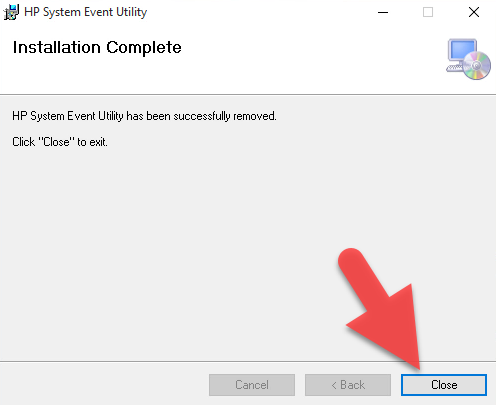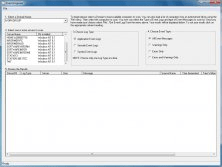Are you tired of the HP System Event Utility taking up space and slowing down your PC or laptop? Well, we have good news for you! We've compiled some helpful tips and ideas on how to uninstall this program and free up space on your device.
Uninstalling HP System Event Utility
The first step in uninstalling any program is to open up the Control Panel. From there, click on "Programs and Features." You should see a list of all the programs installed on your device.
Scroll down until you find HP System Event Utility, then click on it once to select it. After selecting the program, you should see a "Uninstall" button appear at the top of the window. Click on this button to begin the uninstallation process.
Once you click on "Uninstall," a window will appear asking if you want to uninstall the program. Click "Yes" to proceed. The uninstallation process may take a few minutes to complete.
Alternative ways to uninstall
If you're having trouble uninstalling HP System Event Utility through the Control Panel, there are a few alternative methods you can try.
One method is to use a third-party uninstaller program. These programs are designed specifically to help with uninstalling programs that are difficult to remove. Some popular uninstaller programs include Revo Uninstaller, IObit Uninstaller, and Geek Uninstaller.
Another method is to use the command prompt. To do this, click on the Windows icon in the bottom left corner of your screen, then type "cmd" in the search bar. Right-click on "Command Prompt" and select "Run as administrator."
In the command prompt window, type in "wmic" and press enter. Then, type in "product get name" and press enter. This should bring up a list of all the programs installed on your device. Find HP System Event Utility in the list, then type in "product where name='HP System Event Utility' call uninstall" and press enter. This should initiate the uninstallation process.
Tips for removing HP System Event Utility
Before you uninstall HP System Event Utility, it's important to be aware of any potential consequences. Here are some tips to keep in mind:
- Back up your data before uninstalling. Uninstalling HP System Event Utility may affect other programs or files on your device, so it's best to have a backup in case anything goes wrong.
- Check for updates. If you're uninstalling HP System Event Utility because of performance issues, it's possible that there is an update available that could fix the problem. Check for updates before uninstalling to make sure you're not missing out on a potential fix.
- Be prepared for a slower PC. HP System Event Utility is designed to help manage system events and ensure that your device runs smoothly. Uninstalling it may result in a slower PC or laptop.
- Consider alternative programs. If you're uninstalling HP System Event Utility because of performance issues or because you no longer need it, consider alternative programs that can provide similar functionality. Some popular options include CCleaner, AVG PC TuneUp, and Advanced SystemCare.
Conclusion
Uninstalling HP System Event Utility can be a bit tricky, but with these tips and ideas, you should be able to do it without too much trouble. Remember to back up your data, check for updates, and be prepared for a slower PC. And if you're looking for alternative programs, there are plenty of options available that can help keep your device running smoothly.
Thanks for reading, and happy uninstalling!

What is HP System Event Utility?
HP System Event Utility is a program that is pre-installed on many HP devices. Its purpose is to monitor system events and notify the user if there are any issues. It can also be used to customize various settings on the device.
While HP System Event Utility can be useful, it can also take up valuable space on your device and slow down performance. If you find that you no longer need the program or are experiencing performance issues, it may be time to uninstall it.
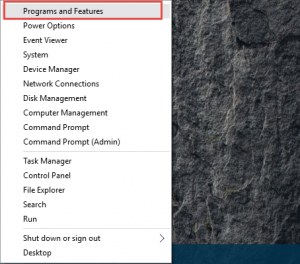
Why uninstall HP System Event Utility?
There are several reasons why you may want to uninstall HP System Event Utility:
- It takes up valuable space on your device. If you're running low on storage space, uninstalling HP System Event Utility can help free up some room.
- It can slow down your device. Some users have reported that HP System Event Utility can cause their device to run slowly or freeze up.
- You no longer need it. If you've found that you don't use HP System Event Utility or don't find it helpful, there's no reason to keep it installed.
- You prefer an alternative program. If you've found another program that provides similar functionality or is more user-friendly, you may want to uninstall HP System Event Utility and switch to the alternative program.
How to avoid reinstalling HP System Event Utility
If you've uninstalled HP System Event Utility but find that it keeps reinstalling itself, there are a few things you can try:
- Disable automatic updates. HP System Event Utility may be reinstalling itself because it's set to automatically update. To disable automatic updates, go to the "Settings" menu in the program and uncheck the box next to "Automatically check for updates."
- Clear your registry. HP System Event Utility may be leaving behind files or registry entries that are causing it to reinstall. Use a registry cleaner program like CCleaner to remove any leftover files or entries.
- Remove any scheduled tasks. HP System Event Utility may be scheduled to run at certain times, which could be causing it to reinstall itself. Use the Task Scheduler program to remove any scheduled tasks related to HP System Event Utility.
How to prevent HP System Event Utility from running at startup
If you've decided to keep HP System Event Utility installed but want to prevent it from running at startup, you can do so by following these steps:
- Click on the Windows icon in the bottom left corner of your screen, then type "msconfig" in the search bar.
- Click on "System Configuration" in the search results.
- In the System Configuration window, click on the "Startup" tab.
- Find the entry for HP System Event Utility and uncheck the box next to it.
- Click "Apply" and then "OK."
- Restart your device to apply the changes.
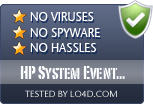
How to reinstall HP System Event Utility
If you've uninstalled HP System Event Utility but decide that you want to reinstall it, you can do so by following these steps:
- Open up the official HP website and go to the "Software and Drivers" page.
- Enter your device's model number and select your operating system from the dropdown menu.
- Find the HP System Event Utility download and click on the "Download" button.
- Once the download is complete, run the installation file and follow the on-screen instructions.
- Restart your device to complete the installation process.
Conclusion
Whether you're uninstalling HP System Event Utility to free up space, improve performance, or switch to an alternative program, these tips and ideas should help you do it successfully. Just be sure to back up your data, check for updates, and be prepared for a slower PC if you decide to go through with the uninstallation.

And if you decide that you want to keep HP System Event Utility installed but prevent it from running at startup, we've got you covered there too. Just follow the steps outlined above to disable it.
Thanks for reading, and happy uninstalling/reinstalling/disabling!