Google Drive is a popular cloud storage platform that allows users to store their files, photos, and documents in the cloud. However, some users may face issues such as high disk usage, slow performance, and other concerns. In this post, we will share some tips and ideas on how to fix these common issues and improve your Google Drive experience.
Fixing High Disk Usage
If you are facing issues with high disk usage while using Google Drive, here are some tips that might help:

- Close unnecessary tabs and windows in your browser. Running multiple tabs and windows can increase the CPU and disk usage of your computer.
- Disable unused browser extensions and add-ons. Some extensions may use a large amount of memory and affect the performance of your computer.
- Clear the cache and cookies of your browser.
- Use the Google Drive desktop application to sync files to your local disk. This way you can access your files offline without using the browser.
- Update your browser and operating system to the latest version.
- Check for malware and virus infections using an antivirus program.
Beyond Google Drive: Popular Alternatives
While Google Drive is a popular cloud storage platform, there are several other alternatives that you can consider. Here are some of the most popular alternatives:
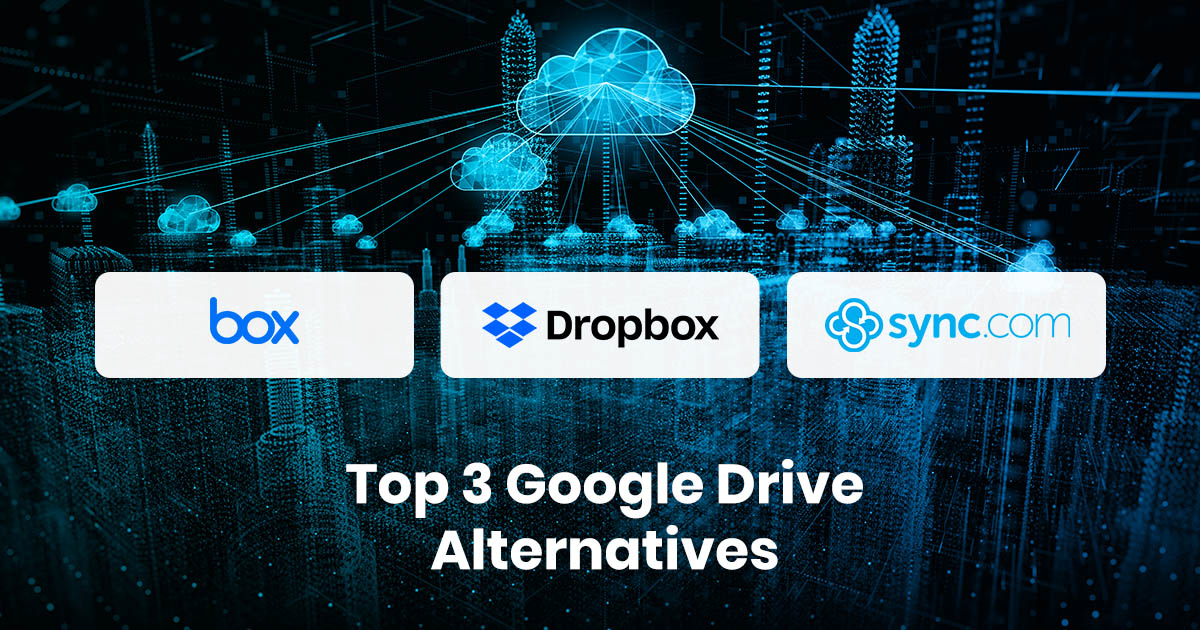
- Dropbox: One of the most popular cloud storage platforms with advanced features such as file recovery and version history.
- Box: A secure cloud storage platform designed for businesses with features such as collaboration and workflow management.
- OneDrive: A cloud storage platform built by Microsoft that integrates seamlessly with Windows and Microsoft Office.
Comparing Google Drive with Other Cloud Storage Services
Google Drive is a robust cloud storage platform that offers several features and benefits. However, how does it compare to other cloud storage services? Here's a quick comparison:

- Dropbox: Offers advanced features such as file recovery and version history. Has a simple and intuitive interface.
- Box: Designed for businesses with features such as collaboration and workflow management. Offers a secure and scalable platform.
- iCloud: Built by Apple and offers seamless integration with Apple devices. Offers advanced features such as device backup and synchronization.
Why is my hard drive so active when using Google Drive?
If you are experiencing high hard disk activity while using Google Drive, there could be several reasons. Here are some tips to reduce hard disk activity:
- Limit the number of files and folders that you have in your Google Drive account. Having a large number of files can increase hard disk activity.
- Disable file synchronization for folders that you don't frequently use. This way files are not constantly being downloaded to your computer.
- Use the Google Drive desktop application to sync files to your local disk. This way you can access your files offline without using the browser.
- Close unnecessary tabs and windows in your browser.
- Disable unused browser extensions and add-ons. Some extensions may use a large amount of memory and affect the performance of your computer.
How to Download All Google Drive Data
If you want to download all your Google Drive data, there are several ways to do so. Here's one way:
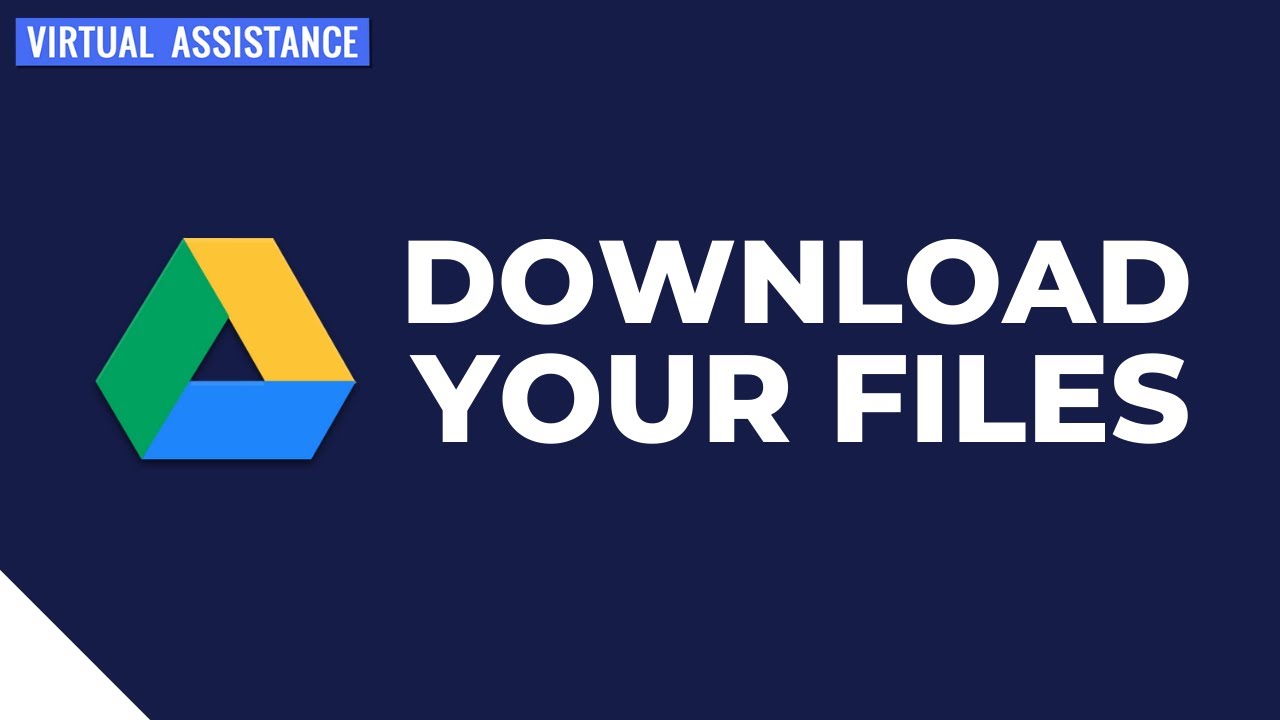
- Go to Google Takeout (https://takeout.google.com).
- Select the data that you want to download. In this case, select Google Drive from the list of services.
- Choose the format and file size that you want to download your data in.
- Click on "Create export" and wait for the export to finish.
- Once the export is ready, click on "Download".
Tips for Sharing Google Drive Files
If you frequently share Google Drive files with others, here are some tips to simplify the process:

- Create a shared folder for all your files. This way you can share the entire folder with multiple people instead of sharing individual files.
- Use a naming convention for your files and folders. This makes it easier for others to find and identify the files that they need.
- Set permissions for the files and folders that you share. You can choose to allow others to edit, view, or comment on your files.
- Use the "Share" feature in Google Drive to share files via email, link or social media. This feature allows you to customize the sharing settings and set expiration dates for the link.
Analysis of Google Drive User Reviews
Google Drive is a popular cloud storage platform that has received positive reviews from users. Here's a quick analysis of the user reviews:

- The most common positive feedback is that Google Drive is easy to use and offers seamless integration with other Google services.
- Users appreciate the wide range of features and functionalities that Google Drive offers such as collaboration, automatic synchronization, and version history.
- The most common negative feedback is related to storage limitations and the need for additional storage.
- Some users have reported slow performance and synchronization issues.
Conclusion
In conclusion, Google Drive is a very useful tool that you can take advantage of to store and share your files, photos, and documents. However, there can be some problems that might arise which can cause issues with high disk usage, synchronization, and performance. With the tips and ideas shared in this post, you can work around these issues and enjoy a seamless experience with Google Drive.